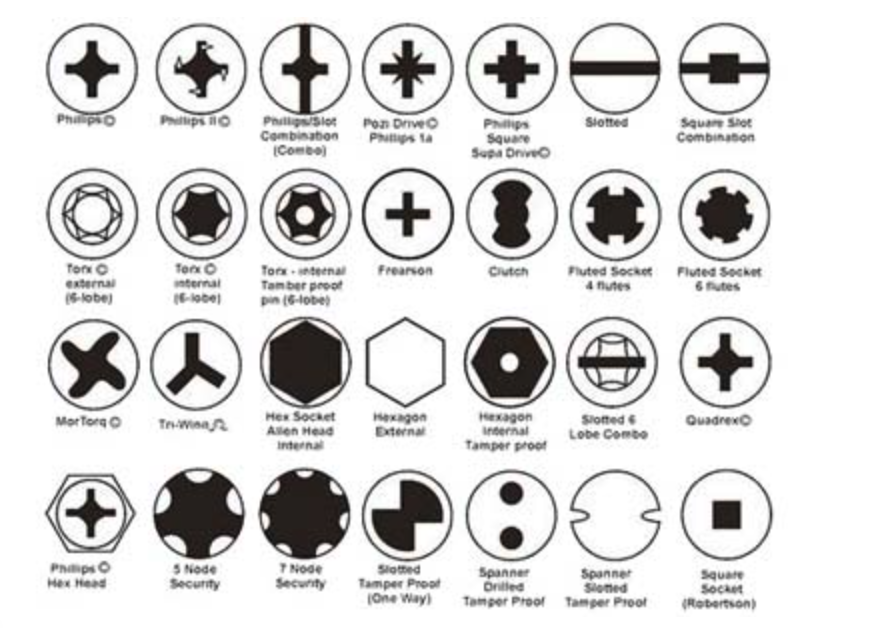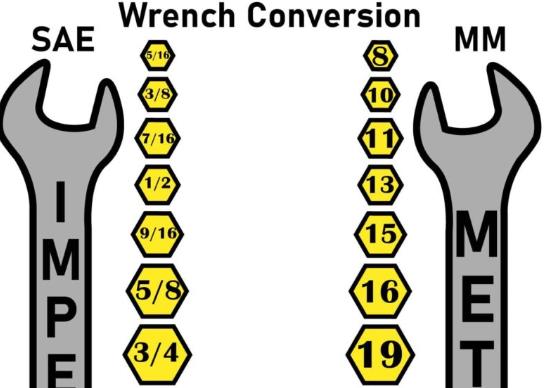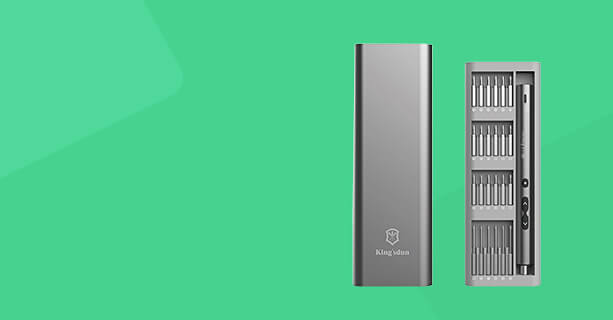How to Quickly Repair Laptop Batteries at Home in 16 Steps
We all know it. Suddenly, your laptop battery stops working. It won't charge and the moment you pull out the charger the laptop turns off. You have a dead battery. I have a fix that will revive it.
Please notice, that we are only reviving a dead battery. If you have a "bad" battery that only holds smaller charges for a few minutes' worths of work, then this is not the right instruction for you. If your battery is completely dead then read on!
Oh, and by the way. I cannot be held responsible for any problems you may run into, like damaged battery cells, fires, explosions, and any other damage. Continue at your own risk.
People are suing like crazy these days, I have to say that. Anyway, the next step!
Step 1: The Theory
A laptop battery typically consists of three battery pairs. Each pair is two battery cells soldered together in parallel. When you connect battery cells in parallel the voltage stays the same but you increase the capacity of the entire package (you can "pull more amps" out of them, more electrons).
Typically each battery cell (and thus pair) is 3.7 V. Now, when you connect them in series (be it individual cells or aforementioned pairs), you increase the voltage, thus getting 3. 7 x 3 = 11.1 V.
Too long, didn't read: each pack has to be 3.7 V.
Now, why isn't it charging? That's because one of the pairs does not have the same voltage as the others, making it impossible for the computer to charge them all at the same time.
Step 2: The Battleplan
We are going to open the laptop battery and examine each of the three "pairs". They need to have the same voltage. If not, we are going to recharge the pair with the low voltage back to 3.7 V.
Step 3: Tools
Multimeter (cheap and useful)
Charger, around 4-5 V
You may also need
Small cutter, to remove the paper on the battery.
Screwdriver to pop open the battery
Step 4: Remove the Battery



Unplug the charger, turn over your laptop and locate the battery on the backside of the laptop.
It may have two buttons like mine. One is a lock, push it away from the battery. Now push the other button away and pull out the battery.
Step 5: Remove Paper




Now flip it over again. You will see a side with text. What you are looking at is a thick piece of special paper. We can safely peel that off with a small cutter or any sharp object. You really just need to start the peeling with the cutter and continue with your fingers.
Step 6: Pop Open the Lid





Now you are looking at this. That is actually a lid that is popped on.
You may need to use your screwdriver to put in the "crevice", turn it around, and make it pop open that way. Once it has popped up, just remove it with your fingers as shown.
Step 7: Out Comes the Batteries



Gently lift the batteries from one end, then the other to make sure, that they are not sticking. Now turn it over and let the batteries fall out into your hand. Make sure that the circuit board also comes out together with the batteries.
Step 8: Separate the Cells



Separate the three pairs of cells just a bit so we can do some measuring on them. Also, get your multimeter.
As you can see, they are soldered together in pairs, so it doesn't matter where you put your multimeter tip. You will be measuring the voltage of the pair.
Step 9: Start Measuring



The voltage has to be 3.7 V. With that in mind, start measuring.
As you can see, the middle pair is bad here.
Step 10: Get Your Charger


Now we start the fixing process!
Get your charger. Determine which wire is positive and which is negative. Often there is a white or grey line on one of the wires. If not, just use a bit of tape. Now measure with your multimeter. If the voltage displayed is a positive number, then the red tip is touching the positive and the blacktip the negative.
If the voltage displayed is negative, then it's the other way around.
Yes, I am measuring 11.9 V. That's because I didn't have a low voltage charger laying around, but if you do this, you may damage your cells. I didn't care a whole lot, though, and I haven't noticed any damage even though I've done this twice now.
Step 11: Help It Back to Life




Put your positive wire on the positive end of the battery and the negative on the negative. Recharge for a minute. Then wait 10-20 seconds before measuring. That is because the voltage in the cells will fall when you stop charging them. Here, I have already increased the voltage quite a bit.
When you think you have finally hit the correct voltage, wait half a minute and remeasure to make sure that it doesn't need a little more.
Step 12: Put It Back




Push the cells back together and put them down the battery cover as shown. Make sure, that the circuit board is all the way in (you can't do it wrong).
Put back the lid, it will pop in. Put back the sticker and if it doesn't stick (it really should), just use some transparent tape or glue.
Step 13: Back to Its Natural Habitat


Push it back in the laptop and push the lock into the locked position, which is towards the battery.
Step 14: Return of the Battery

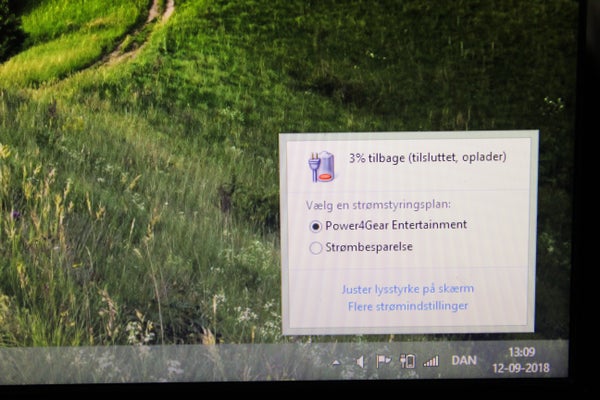
Oh boy! Is it going to work (is anyone even doubting?!)?
Let it charge for one minute, then unplug it and try turning it on.
It is alive! I mean, of course, it is.
Now let it recharge completely before using the laptop without the charger.
Step 15: Extra: If You Do Not Have a Charger Like Mine





Don't be discouraged! We'll just make one.
Grab your old 4-5 V charger, that you don't use anymore. Get a pair of electric pliers.
Cut off the plug. Separate the wires (c'mon, you don't need instructions for that).
Now, grab one of the wires and close the pliers on them, but don't cut. Sort of pull away from the insulation. You may need to use your fingers to pull it off completely. Twist the cable. Repeat for the other cable and you´re good to go!
Step 16: Final Words
That is how you fix your laptop battery for no money at all and in only half an hour! You may consider changing the cells, though, as dying this
way is an indicator of a bad cell. There are great Instructables for that. But for now, just enjoy that you're awesome and could fix this yourself (and save some $50)! And who knows, maybe it will keep working forever?
Mine kept working for half a year before it needed a new treatment but hey, how else would one spend a Saturday evening, am I right?
Leave comments if you have questions or, well, comments!
Thanks for reading!
If you are looking for a professional screwdriver manufacturerto customize your precision screwdriver set, feel free to contact us today! We provide high-quality, customizable toolsfor various repair needs.
BECOME A WHOLESALE PARTNER
Get 10% off on orders over 500 units. We offer exclusive B2B pricing, OEM packaging, mixed batch support, and fast global delivery. Partner with a trusted screwdriver manufacturer to boost your margins.